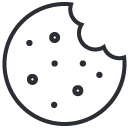How to monitor CPU utilization on Android device
03/06/2023How to Monitor Battery Current Rate on Android Devices
12/11/2025How to Check Battery Health on Android: Complete Guide (2025)
Introduction
Your smartphone’s battery is the lifeline of your device — it powers everything from apps and games to navigation and calls. But like all rechargeable batteries, it doesn’t last forever. Over time, your Android phone’s battery health starts to decline, leading to shorter battery life, slower charging, and even unexpected shutdowns.
Monitoring your battery’s health helps you catch these issues early and extend your device’s lifespan. Unfortunately, Android doesn’t always make it easy to find this information. Let’s explore how to check your phone’s battery health using built-in tools, useful codes, and a dedicated monitoring app.
Why Battery Health Matters
Your battery’s health refers to its maximum charge capacity compared to when it was brand new. For example, a 4,000 mAh battery that now only holds 3,200 mAh of charge has a health of 80%.
As your battery degrades:
Your phone may not last as long on a single charge.
It can heat up more quickly.
Charging speeds might slow down.
Sudden shutdowns may occur even at 20–30% charge.
Knowing your battery’s true condition helps you decide when to replace it or adjust your usage habits.
Built-in Options for Checking Battery Health
Unfortunately, most Android devices don’t include a simple “Battery Health” percentage. Usually it is represented like text label - "Good", "Healthy" or something similar.
Using an App to Monitor Battery Health
If your device doesn’t display detailed battery health, the easiest solution is to use a third-party app that can read this data directly from the system.
That’s where AndroidInsight comes in.
Our app provides:
Real-time battery health calculation after each charge
Current capacity vs. design capacity
Temperature, voltage, and charging current
A clean, easy-to-read interface
History of your battery health based on last 128 charges.
You can instantly see how your battery is performing and track changes over time — all without root access.
How to Interpret Battery Health Data
Once you have your health percentage, here’s how to understand it:
| Battery Health | Condition | What It Means |
|---|---|---|
| 100–90% | Excellent | Battery is like new |
| 89–80% | Good | Slight wear, normal aging |
| 79–70% | Moderate | Noticeable degradation |
| Below 70% | Poor | Consider battery replacement |
Remember: even with 80% health, your device should still perform well — but you’ll notice shorter screen time.
Important: It is expected that your battery health will be ~95% after just a few charges. It is normal characteristics of a Li-Ion batteries. Also the battery health is expected to drop relatively quickly to ~80% and then it will stabilize there.
Tips to Maintain Good Battery Health
You can slow down battery wear with a few simple habits:
Avoid overheating: Keep your phone out of direct sunlight.
Don’t let it fully discharge: Try to stay between 20%–80%.
Avoid overnight charging (if your phone doesn’t auto-stop at 80 or 100%).
Conclusion
Monitoring your Android battery health isn’t just for tech enthusiasts — it’s essential for anyone who wants their phone to last longer and perform better. While Android’s built-in tools are limited, a dedicated app like AndroidInsight makes it simple to see the real numbers behind your battery’s performance.
Stay informed, prevent surprises, and extend your phone’s life — download AndroidInsight today and start tracking your battery health in real time.