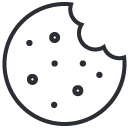FAQ
Why does CPU's temperature make spikes?
When a CPU is going from low load state to high load state it is capable extreme temperate spikes. Sometimes the spikes could be 20+ degrees.
Why GPU readings are not supported?
The application is reading the information from the Linux's kernel itself. The CPU/GPU meter application cannot read any information that kernel does not provide.
Each newer android version is adding more and more restrictions on what kernel information is available. On top of that each device manufacturers are adding even more restrictions. The GPU itself is one of the most restricted components and that's why it is supported on very limited number of devices.
How to hide the notification from lock screen?
Starting with version 5.1.2 the application has an option to hide the notification from the lockscreen. This option is quite vendor dependable and in most cases you should enable PIN or PASS or PATTER or any other secure lockscreen in order to be able to hide the notifications from the lockscreen.
How much battery does the app consumes?
According to Android battery monitoring the app consumes 0% (which should be read as <1%) of the battery since last full change. This is achieved mainly because of the fact that monitoring stops when the screen is off.
Why app closes and the notification disappear?
Some devices are stopping apps more aggressively than others. That's why if you experiencing a lost of the notification then it is highly recommended to enable both "Autostart" in application settings (if applicable) and to lock the application from being closed in recent screen. At least one of two options is recommended to keep notification running.
First option could be changed using the button below.
Second option could be changed by opening recent screen (in most cases this screen could be opened by pressing the button right to home), long press the current application windows and then choose the "lock" icon
Why reported DPI are different than manufacturer's DPI
Understanding DPI: Physical vs. Logical – How Your Device "Thinks" About Screen Size and its Visual Impact
When we discuss "DPI" (Dots Per Inch) in relation to your device's screen, it's crucial to understand the difference between two distinct concepts:
1. Physical DPI: The True Hardware Density (Fixed)- This is an immutable characteristic of your screen. It's the actual, fixed number of physical pixels (tiny light-emitting points) packed into every single linear inch of the display.
- This value is set during manufacturing and never changes. For example, if your screen has a Physical DPI of 270, it means there are precisely 270 physical pixels packed into every inch.
- This is a software-defined value. It tells the Android Operating System (OS) how many "dots" it should use to represent an "inch" of content on the screen.
- The OS uses the screen's total pixel resolution (e.g., 1080 pixels along one dimension) and divides it by this Logical DPI to calculate the perceived or logical size of the screen in inches. This logical size is what the OS uses for laying out user interfaces (UIs) and scaling content.
Here's where the visual impact becomes clear:
Let's use the example:
- Imagine your device has a physical screen resolution of 1080 pixels along one dimension.
- Your screen's Physical DPI is 270.
- This means the actual physical size of that dimension of your screen is 1080 pixels / 270 Physical DPI = 4.0 inches. This physical size cannot change.
Now, let's look at how the Logical DPI influences what you see:
Scenario 1: Logical DPI is HIGHER than Physical DPI (e.g., 280 Logical DPI)
- The OS calculates its perceived screen size based on the Logical DPI: 1080 pixels / 280 Logical DPI ≈ 3.85 inches.
- Impact: The OS "thinks" it's working with a smaller screen (3.85 inches) than the screen's actual physical size (4.0 inches). Therefore, it renders elements as if they should fit onto a 3.85-inch space, but those elements are then displayed on the physically larger 4.0-inch screen.
- Result: Everything looks LARGER. Content designed for 3.85 logical inches is stretched across 4 physical inches, making UI elements and text appear bigger and potentially fewer items fit on the screen.
Scenario 2: Logical DPI is LOWER than Physical DPI (e.g., 250 Logical DPI)
Why This Is a Valid Configuration- The OS calculates its perceived screen size based on the Logical DPI: 1080 pixels / 250 Logical DPI ≈ 4.32 inches.
- Impact: The OS "thinks" it's working with a larger screen (4.32 inches) than the screen's actual physical size (4.0 inches). Therefore, it renders elements as if they should fill a 4.32-inch space, but those elements are then squeezed onto the physically smaller 4.0-inch screen.
- Result: Everything looks SMALLER. Content designed for 4.32 logical inches is compressed onto 4 physical inches, making UI elements and text appear smaller and potentially allowing more items to fit on the screen.
The ability to set the Logical DPI independently from the Physical DPI provides critical flexibility:
- Manufacturer Tuning: Device manufacturers deliberately set the Logical DPI to provide what they believe is the optimal balance of content density (how much fits on screen) and readability (how large elements appear) for their specific device. It's a key tool for fine-tuning the user experience.
- User Preference: On many Android devices, users can adjust "Display Size" in settings. When you change this, you are effectively changing the Logical DPI. Selecting a "larger" display size lowers the Logical DPI (making things look larger), and selecting a "smaller" display size increases the Logical DPI (making things look smaller).
The key takeaway for clients: The Logical DPI is the OS's internal "ruler" for how large elements should appear. By adjusting this ruler relative to the screen's fixed physical size, Android controls the visual density of the user interface. This is why content can appear larger or smaller on devices even if their physical screen dimensions are very similar.